How to create a post on blogger account
Firstly you well know about the blogger account.How to create a post on blogger account to teach to you here. Blogger is the one of the free website of google product which you can apply for your adsense account for site approved on it. Blogger is good for blogging and share a new post update on it there. Today i just i want teach to you how to create a post on blogger account. Step by step you can follow up it. Just you needs gmail account for this. I like blogger for best blogging site to make trending a post on google search bar also too. There is alot of feature you can seen on while you create a post on it there. Even i’m also like you which well know on blogger side.
Follow Step how to create a post on blogger
- Sign in to Blogger.
- Click New Post.
- Create the post.
- Optional: To see how your post will look, click Preview.
- To save your post without publishing it, click Save. To publish your post, click Publish.
Before that you needs some technical knowledge to do it well on it. Just you can search on google type a blogger then you needs read firstly on it. Then you can goto official website page link of blogger www.blogger.com For new one you go that link. After the page will be open then you must be go on left hand side of page which you seen on new post on it there. After you click on that you must be mention a name of website to preparate to run your website to connect on blogger. After you set this things you must be create a new post on it there. Above follow step which i share to you clear way to explain it there. Hope you will be helpful to teach on it here. I will share knowledge things to all people those have confused on it. Even new user they didn’t know about blogger. Hope it will be helpful for you. Keep share it us your comment on below.
perview post to read it out. Top 4 Finalist of The Voice of Nepal Season 2
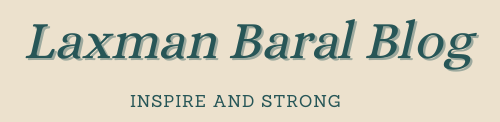
Like!! Thank you for publishing this awesome article.
thank you
Thanks so much for the blog post.
thank you
A big thank you for your article.
thank you
Your site is very helpful. Many thanks for sharing!
thank you
thank you for your forum/blog
Domains
thank you
Informative blog, Thank you for sharing.
thanks